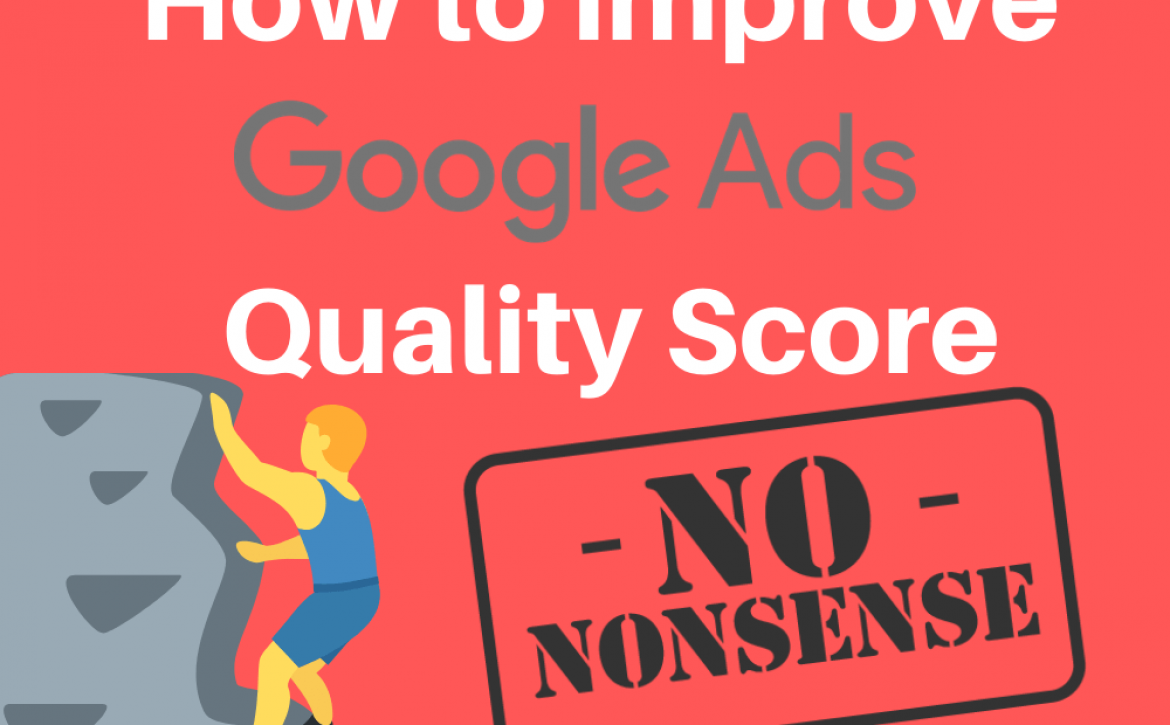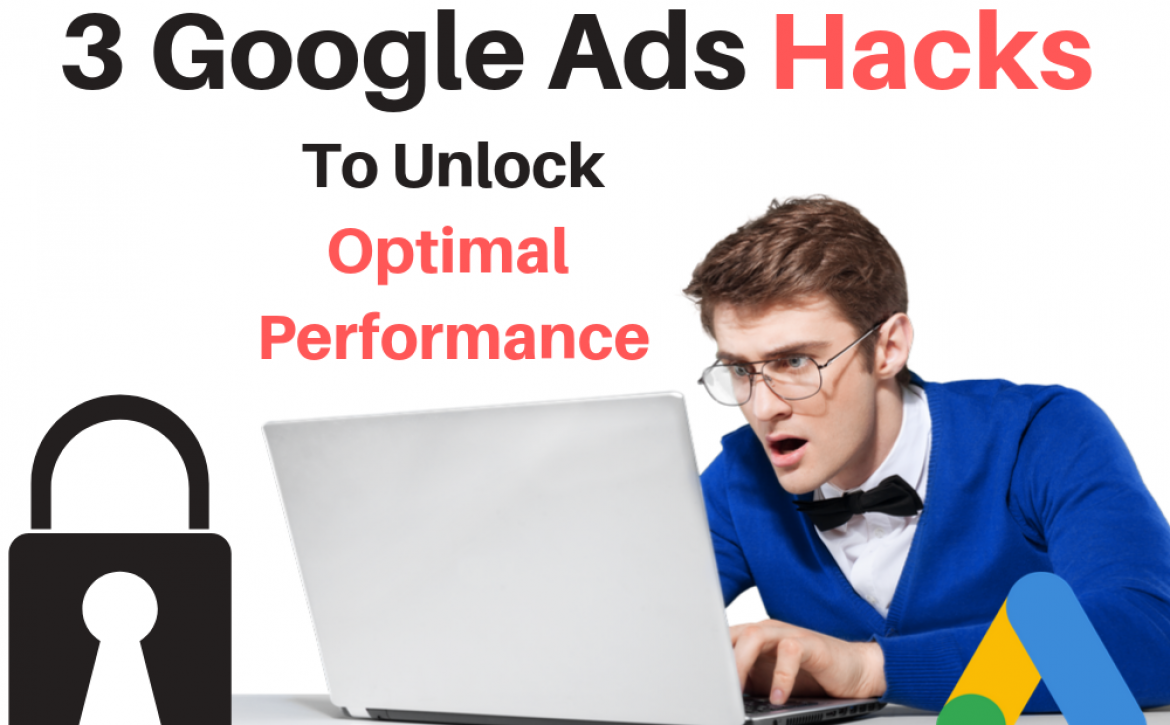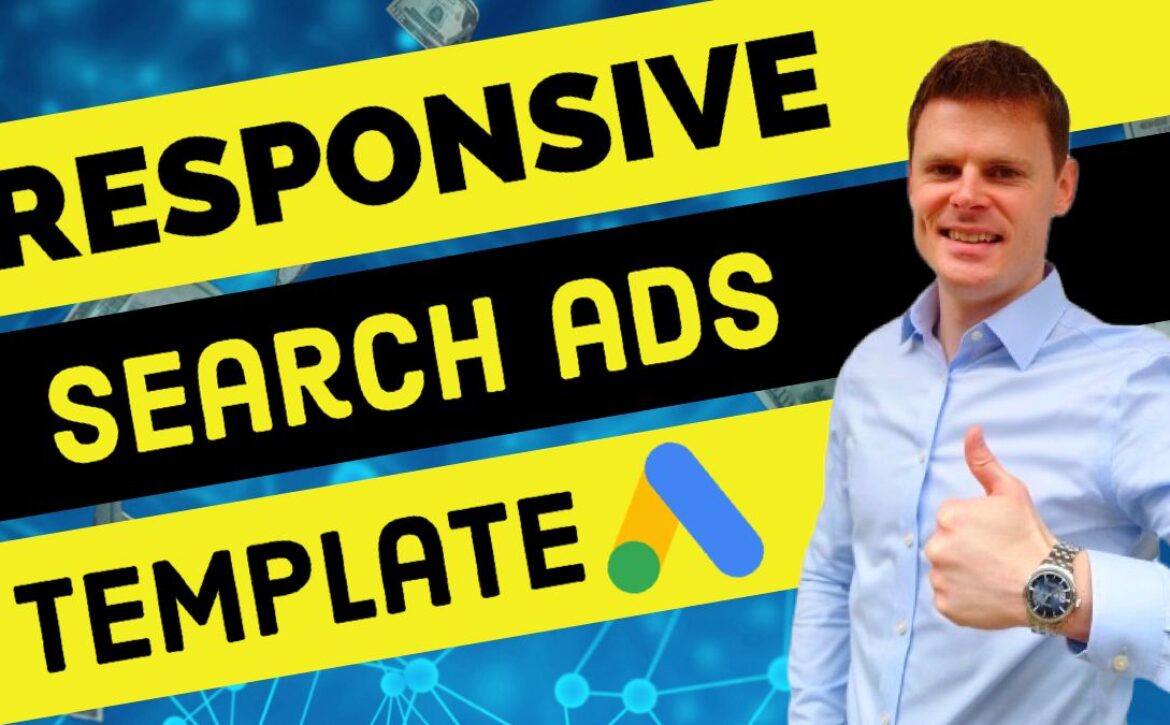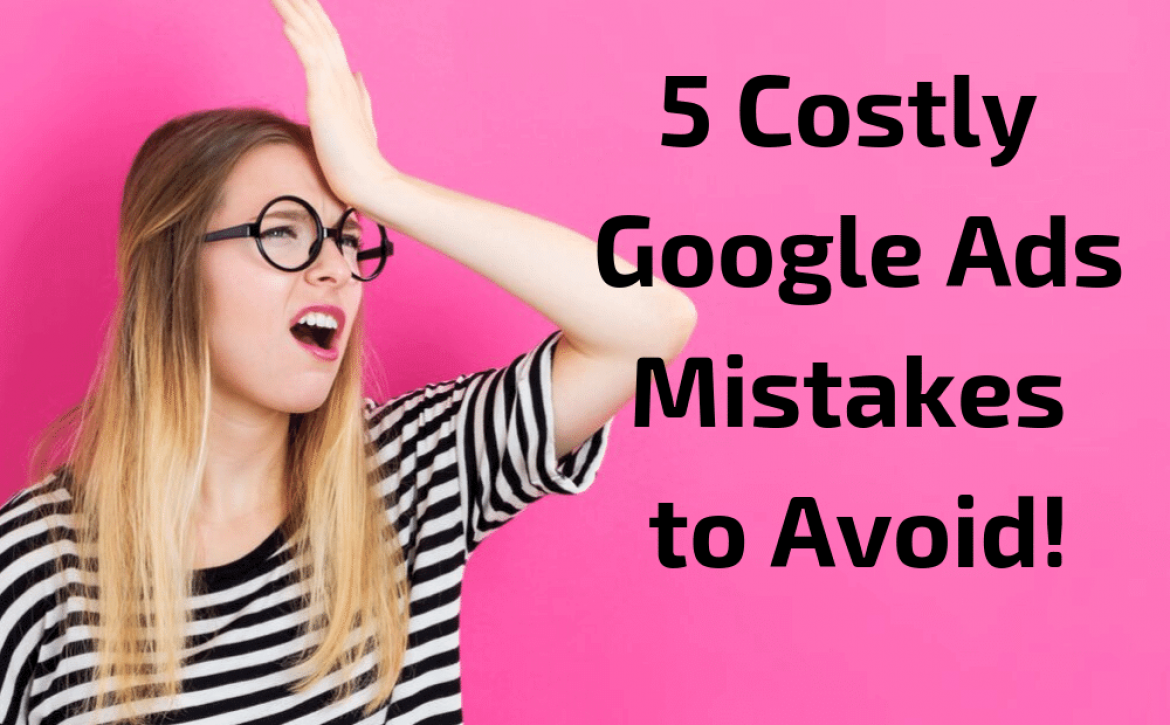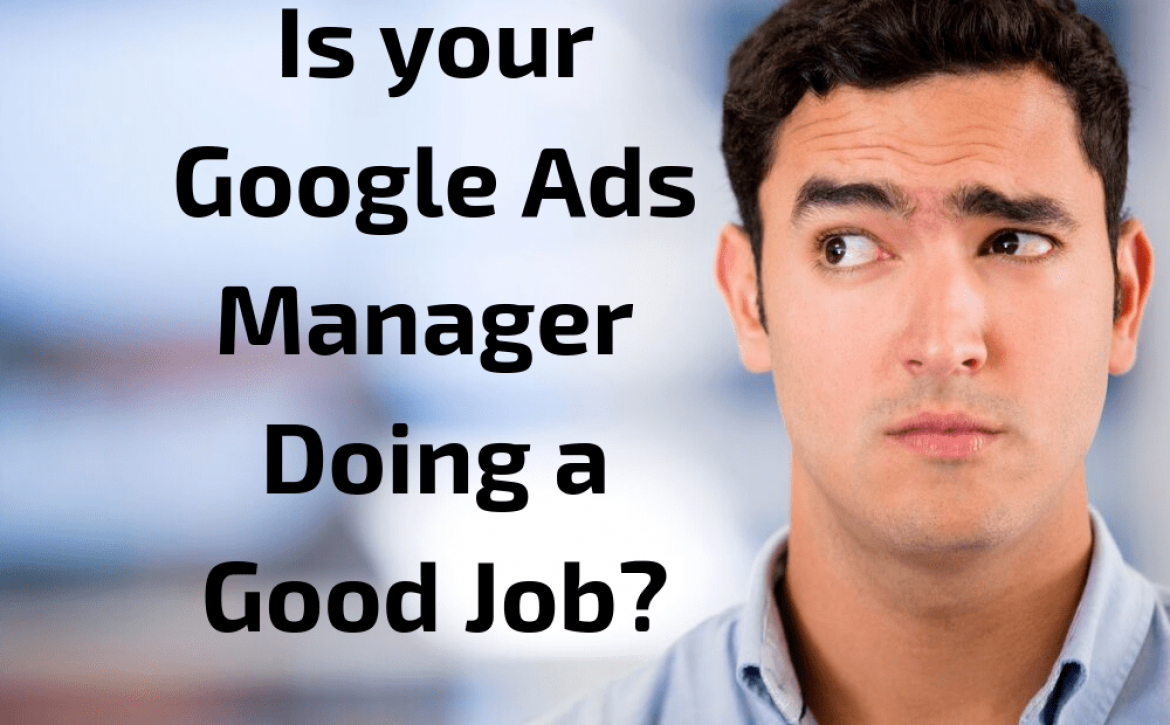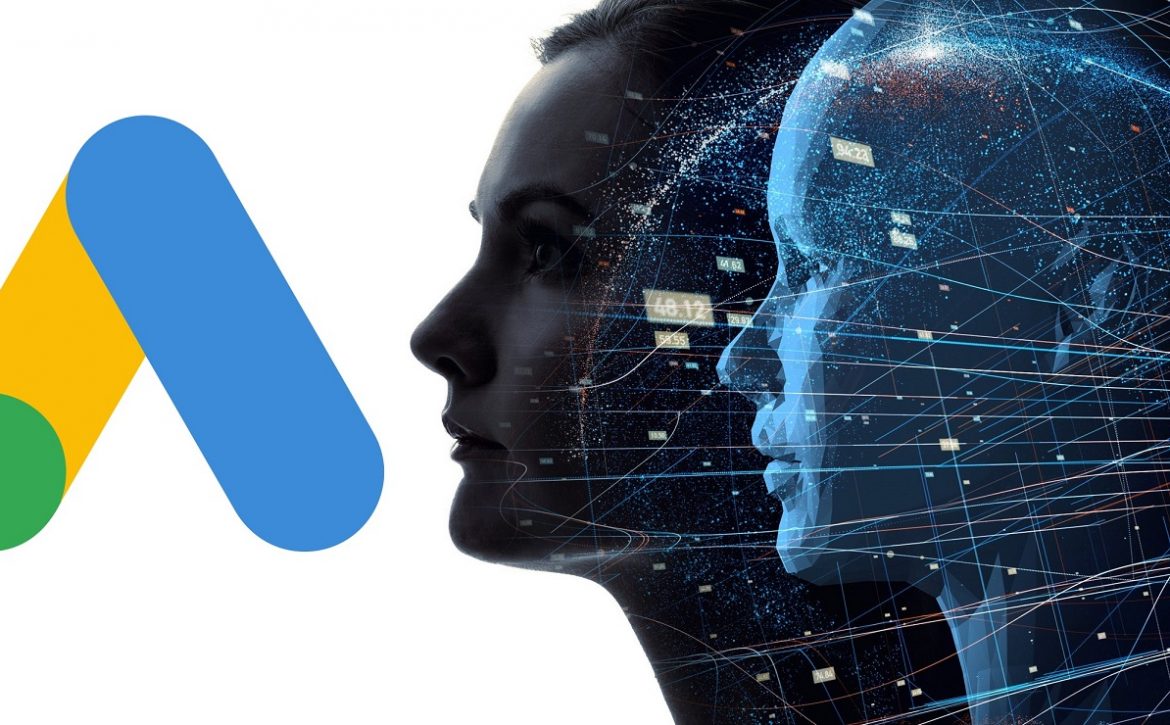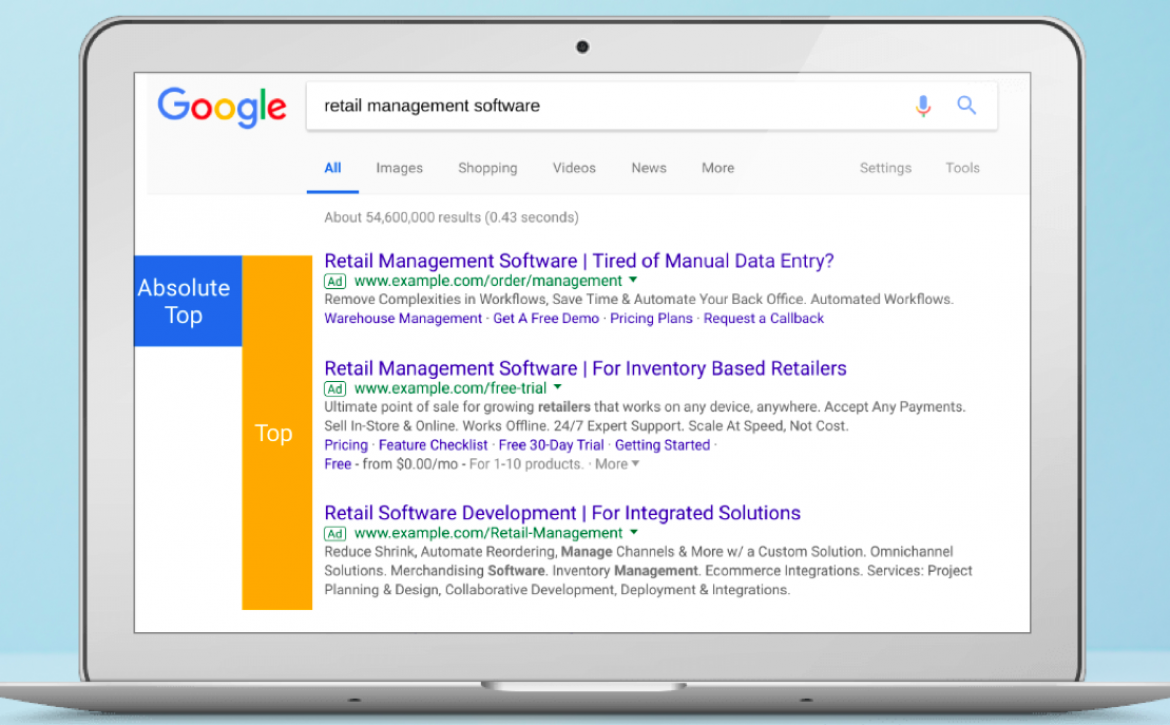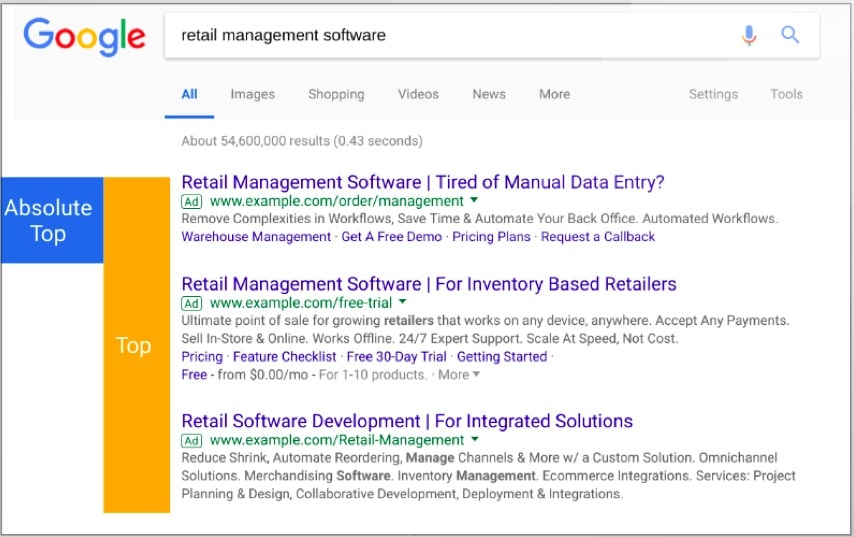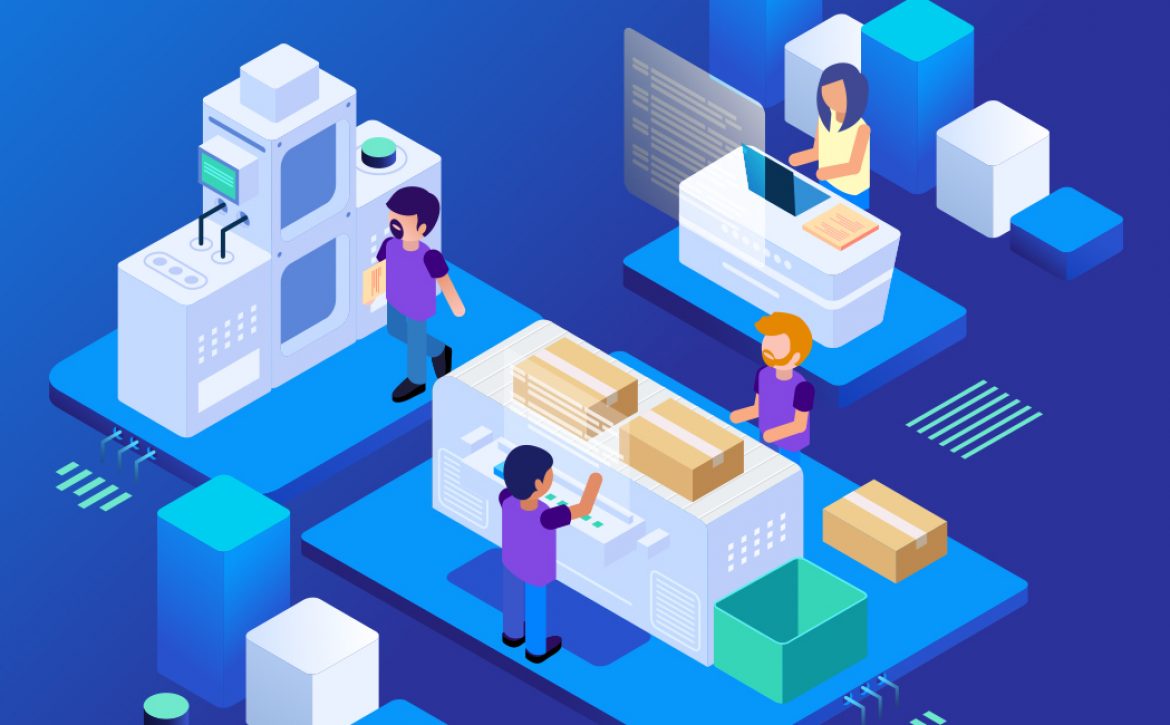How to Improve Google Ads Quality Score – The Simple No-Nonsense Guide
Do your keywords have low Quality Scores?
If so, then this is likely to be negatively affecting the performance of you campaign, and having a negative impact on your bottom line.
But what is Quality Score? What effect does it have on campaigns? And how do we change it?
Within this article each of these questions is answered, and a 4 simple steps are given, which if followed can help to improve your keyword’s Quality Score.
What is Quality Score?
Quality Score is a grading system from 1 through to 10, that Google uses to assess how relevant and useful your ads and landing pages are.
Google ‘s aim is to serve web users with content that matches their query as accurately as possible, and therefore your Quality Score will help to determine where your ad will show for each search query, based on its relevance.
A keyword Quality Score of 10 is the most desirable, as this will help your ad to rank high in the search results; while a Quality Score of 1 will decrease the likelihood of your ad achieving a high rank.
How Does Quality Score Affect Your Ad Rank
Google calculates the position of your ad, or it’s ‘Ad Rank’ by multiplying your CPC bid by your Quality Score.
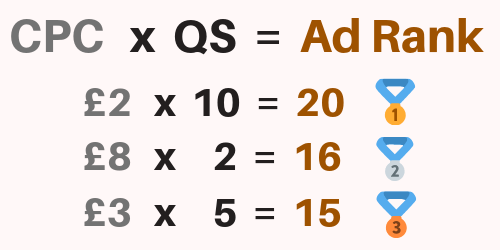
Note: In cases where two advertisers have an equal Ad Rank, another factor is used as a tie-breaker: their use of Ad Extensions.
Confused? Well Let’s Simplify Things
With Quality Score, there’s really only a couple of things you need to understand:
- You want to have a Quality Score of 6 or above, because this entitles you to a discount
- You want to avoid a Quality Score of 4 or below, because this will result in you paying an increased CPC
Here’s an image that illustrates the percentage change in CPC price that you can expect compared to a neutral Quality Score of 5.
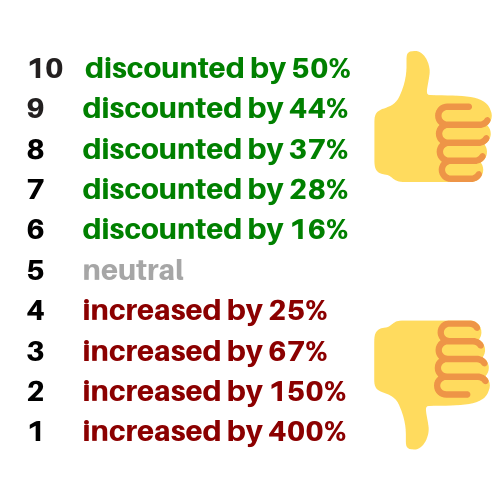
So you can see here that Quality Score has a huge impact on the amount you pay, and ultimately the profitability of your campaign.
For this reason, your Quality Scores for the keywords you are targeting will to a large extent determine the success or failure of your campaign.
How is Quality Score Determined?
Google determines the Quality Score of each of the keywords within your account based on three main attributes:
Expected CTR
Google generates its revenue primarily from clicks made on ads within its ad network.
The higher your ad’s click-through-rate (CTR) is, the more clicks it will generate, and the more revenue it will generate for Google.
Additionally a high CTR is an indicator that users find your ad to be highly relevant to their search query.
For these reasons, Google favors the ads that have the highest CTR, and CTR is the most important factor in determining Quality Score.
Ad Relevance
As mentioned above, Google’s aim is to deliver the most relevant results to users based on their query/the keyword they have used.
In order to accomplish this, Google reviews ads in order to gauge how well the content matches each keyword that the ad appears for.
Landing Page Experience
Google also wants to deliver the best possible user experience, helping to ensure that each person that makes a search is matched with the information or service that they are looking for.
For this reason, both bots and manual reviewers will assess your landing page/website to ensure it is delivering a positive experience to users.
Use of Ad Extensions
Ad Extensions, such as ‘Callouts’ and ‘Sitelinks’ offer additional information that web users may find useful. These Extensions increases the overall size of ads, and larger ads generally garner a higher CTR.
For this reason Google wants to incentivise you to use the different Ad Extensions available, and doing so can help to increase your Quality Score.
How to Check Your Keyword’s Quality Score
To view the Quality Score for your keywords and how Google has assessed each of the attributes that contribute toward your Quality Score:
- Navigate to the Keywords section of your account
- Ensure that the ‘Quality Score’, ‘Exp. CTR’, ‘Ad Relevance, and ‘Landing Page Exp.’ columns have been added
- Review the rating, which will be either “Below Average”, “Average”, “Above Average”, or “-” if there is not yet sufficient data
- If your rating is “Average” or “Below Average” – then there’s room for improvement
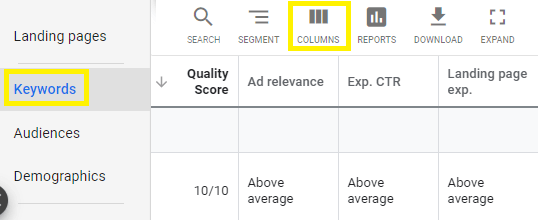
How Can I Improve My Quality Score? 4 Simple Steps:
The Quality Score for a given keyword can potentially be improved by following the four steps below.
Each step relates to one of the four factors that contribute towards a keyword’s Quality Score, listed in order of importance.
Step 1: Improve Your Ads ‘Expected Click Through Rate’
To improve your ‘Expected CTR’ it’s important to split-test different ads within each of your ad groups, with varying headlines and descriptions to find out what is really enticing users to click.
Understanding the psychology and intent of your target market will give you an advantage here, helping you to predict what will resonate with potential client, and grab their attention.
However the key here is to test, test, test.
We recommend testing three Expanded Text Ads, along with one Responsive Search Ad within each ad group..
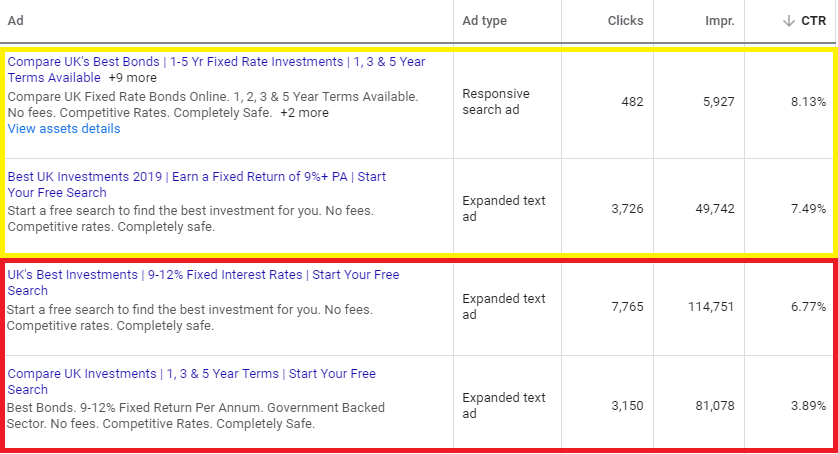
Step 2: Improve Your ‘Ad Relevance’
Including the keyword within the first headline if possible, and also in the first description, can help to improve the relevance of your ad. As a knock-on effect, it can also help to improve the engagement and CTR of your ad.
Additionally. organising your keywords into small well-defined ad groups based on their relevance, can help ensure that the most appropriate ad is served for each search term.
If you’re targeting Phrase, Broad, or Broad Match Modified keywords, then can also improve the relevance by using a comprehensive list of negative keywords. By preventing your ads from showing for potential non-relevant search terms that may be targeted by a given keyword, you can increase that keyword’s rating for relevance.
Step 3: Improve Your ‘Landing Page Experience’
When it comes to the ‘Landing Page Experience, there are some areas which are extremely clear cut, and there are other areas which are highly subjective.
The rating for your page may well hinge on the opinion of the person who has manually reviewed your page.
For this reason, attaining an ‘Above Average’ rating can at times appear very elusive, and other times very easy.
But that’s part of the challenge!
Here are some of the most important considerations for achieving an ‘Above Average’ rating for ‘Landing Page Experience’:
Clear Cut
- Speed: Does it load quickly, or does it keep the user waiting around for 3 or more seconds? Test your site’s mobile speed here.
- Information: Does your page offer an adequate level of information for visitors to make a decision? We’ve found that having at least 500-1000 words is a good amount to aim for.
- Responsive: Is your page responsive and easy to navigate on mobile and tablet devices? Google places heavy emphasis on how well your website performs on mobile.
- Above the fold: Is there valuable information above the fold? We’ve found that pages that have limited content, or just a form or an image above the fold, tend to find it harder to get a good rating.
Subjective
- Branding: Do you have a strong brand that exudes authority, and integrity within your sector? Of course this is very subjective, and this will mean something different for each industry. A tattoo parlour’s website is going to require a completely different colour scheme and brand in order to appear authentic, compared to a law firm.
- Transparent: It’s important to come across as legitimate, credible, and trustworthy. Make sure it’s easy for visitors to access your terms, privacy policy, contact information, and details of how you will secure their information.
- Unique: Are you offering something unique that allows you to differentiate yourself from your competitors, or are you offering the same thing as all of the other advertisers?
- Spammy: Does your site have this annoying pop-ups? Is it full of ads? Are there multiple email optin forms. These can be viewed as detrimental to the overall user experience.
Step 4: Improve Your Use of Ad Extensions
Fortunately this area is very easy to conquer, you simply need to use the available ad extensions which are relevant to your business and your potential customers.
The following Ad Extensions will be applicable to the majority of businesses and therefore we recommend using these as a minimum in order to remain competitive:
Sitelink Extensions
These link visitors to other useful pages of your website, besides the primary landing page of your ad.
We recommend creating 4-6 Sitelink Extensions.
If you have a single stand-alone landing page you’re using, and would prefer not to direct visitors to your main website; we have seen examples of advertisers using a single page for all of their Sitelink Extensions; however this is not the way in which they are intended to be used.
Callout Extensions
Callouts offer additional bite-size features and benefits of your product or service.
We recommend creating 8-10 Callouts for testing.
Call Extensions
Displaying your phone number, these allow users to instantly call your business without even needing to visit your website.
If generating phone calls from prospective customers is not one of your objectives however, you can miss this one out.
Structured Snippet Extensions
These snippets allow you to display lists of things such as product or service ‘types’, ‘brands’, etc.
If none of the options are applicable to your business however, you can leave these out.
Location Extensions
Location extensions requires a Google My Business page that displays your company’s venue/s, and are certainly worth including if this is an option for you.
Conclusion
Improving your keyword’s Quality Score can be a lengthy and at times challenging endeavor. However with the potential savings in max CPC’s that are available when higher Quality Scores are achieved, it is clear that it is an endeavor that is well-worth taking.
And by using the simple no-nonsense guide above, we hope we can help make the process of achieving those high Quality Scores a little easier.
Need Help With Your Google Ads Account?
If you feel your campaigns are not working as effectively as they could, and would like an expert to review your account, then feel free to get in contact with us and we’ll have one of our specialists get in contact with you.