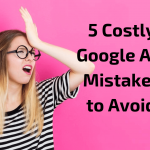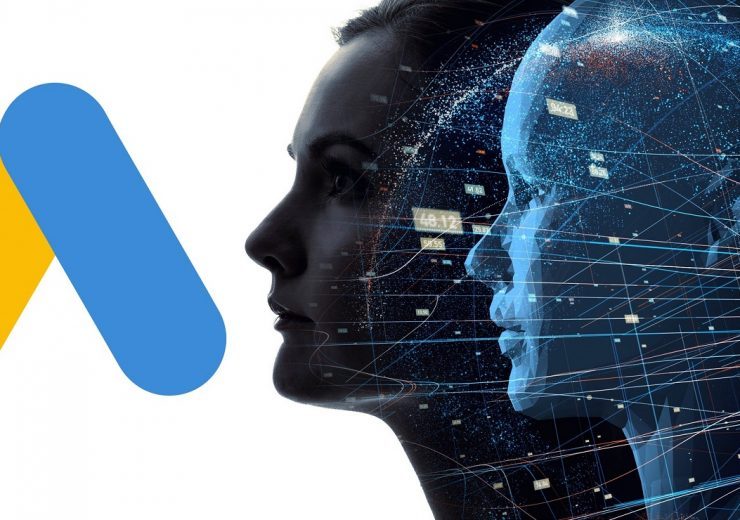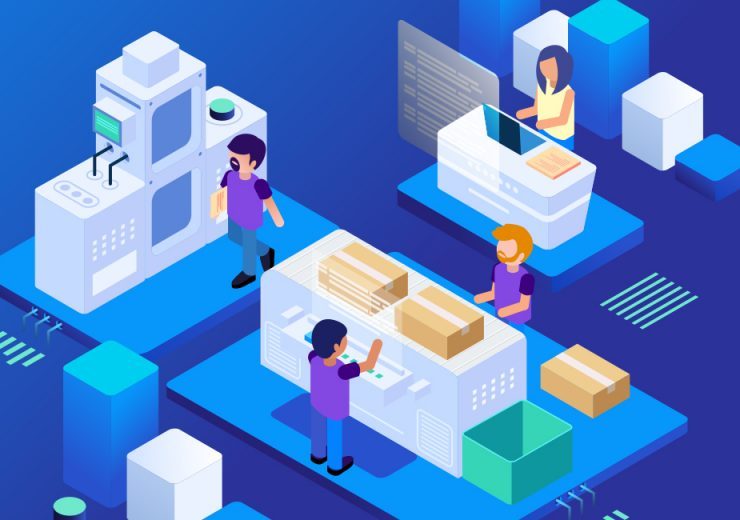3 Ways to Check if Your Google Ads Manager Is Doing a Good Job
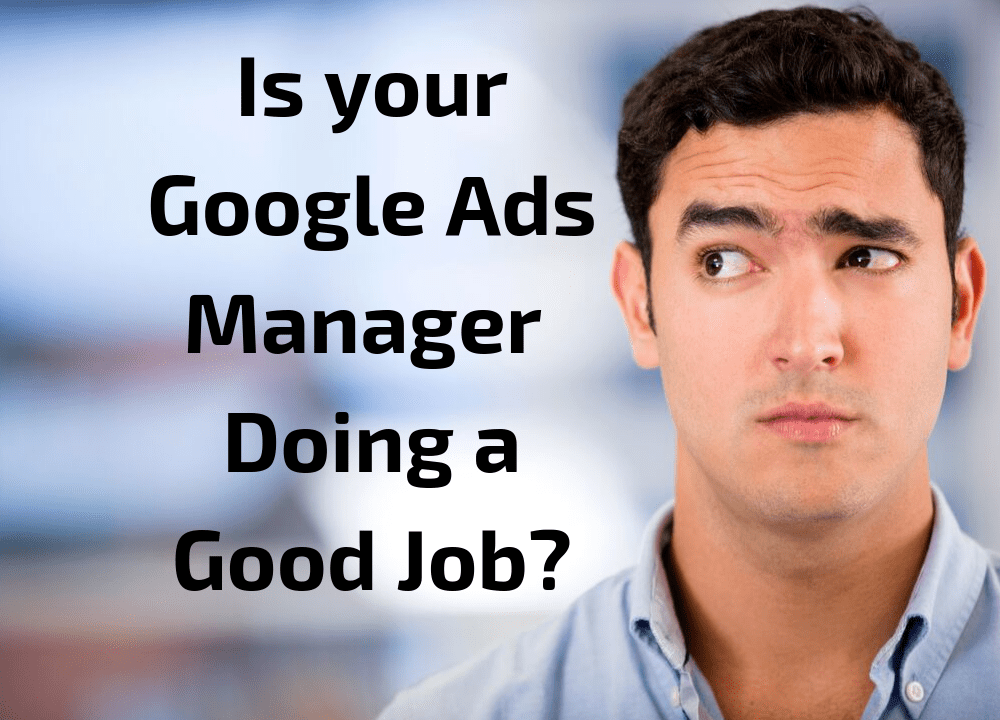
You might be wondering, “is my Google Ads manager doing a good job?”
Well if that’s the case then there are three quick and easy ways to check if your Google Ads manager is doing a good job of optimising your campaigns.
Geographical Targeting Settings
The first section to look at is the campaigns geo targeting to ensure that it doesn’t include any of the wrong locations.
You can imagine that is could potentially be a very costly mistake to make within a campaign; it is however a very typical issue that is seen within Google Ads accounts.
As it is both a very common and significant issue, this is one of the first places that I look within a client’s account.
To access this report, select ‘Locations’ from the left hand menu when logged into your Google Ads account. Then selection User Locations from the sub menu.
Are there any countries that you don’t want to target within the report?
Within the report you can view the associated impressions, clicks and costs for each of the locations to see how much of your budget has been spent serving ads in these unwanted locations.
Part of the reason that this mistake occurs is because of an option within the location settings:
“Target people who are in, and who show an interest in my target location”.
This setting allows a much wider range of countries, outside of your intended targeting to be served with your ads, at your expense.
It’s the recommended (by Google) setting and is easy to overlook, and this is the reason why new or inexperienced Google Ads managers can make this mistake.
No or Very Few Negative Keywords
Negative keywords are used in order to block non-relevant search terms from being targeted by your campaigns.
The negative keywords can be checked for each campaign by navigating to the Keywords tab, and then selecting the Negative Keywords tab.
If there are no negative keywords set for the campaign, you should also check whether a negative keyword list is being used by selecting the “Tools and Settings” menu at the top of the page and then “Negative Keyword Lists”.
The absence of negative keywords is a red flag, and this issue can result in the campaigns budget being wasted on non-relevant search terms.
No Device Bid Adjustments
Typically there will be a difference in performance for each of the devices that ads can be served to users on: desktop computers; mobile phones; and tablets. Bids can then be adjusted within the settings for each of these devices.
To view the bid adjustment settings, select the Devices tab in the left menu.
Review the conversion rates and cost per conversion, and if you see a clear difference between these and also see an absence device bid adjustments, then it is likely that this has been overlooked and needs attending to.
Not using device bid adjustments could result in sub-optimal performance and/or wasted ad spend.
Conclusion
Those are the three quick and easy areas to check within your account to confirm whether or not your Google Ads manager is doing a good job.
If you need help to review your account, and would like an expert to review your campaigns, then feel free to get in contact with us at contact@optimiselab.com.